06 July 2023
Unlocking the potential of Floodlights

In summary
- Floodlights have various counting methods to better accommodate how you want to measure conversions
- Floodlight activities can be grouped together for organisation, bulk editing and group performance analysis
- Various settings can be altered in the Floodlight’s configuration including adding custom variables to gather more relevant data for deeper insights
Floodlights in CM360
Floodlights (also called Floodlight tags) are a piece of code that is placed on a website page to measure advertising campaigns. Floodlights track, measure and report on important metrics related to user activity e.g. when a user makes a purchase. To learn the basics, read our Introductions to Floodlights article.
Floodlight tags can be created on Campaign Manager 360 (CM360) by providing information on the events needing to be tracked in the ‘Floodlight Activities’ module.
Floodlight counting methods
In the introductory article, we discussed the different types of Floodlight activities that can be created based on the metrics needing to be tracked; sales and counter. Each type of Floodlight has different counting methods to better accommodate your tracking requirements. The counting method you choose will inform CM360 how the Floodlight tags should measure the conversions on the site:
Counter activities: Useful for keeping ‘count’ of the number of times a specific event occurs on site and keeping track on awareness and engagement based metrics.
- Standard: Counts every conversion
- Unique: Counts the first conversion for each unique user during each 24-hour day
- Per session: Counts one conversion per user per session (session length duration can be individually defined)
Sales activities: Useful for tracking revenue and performance-based metrics related to actual sales.
- Transaction: Counts all conversions, plus the total number of sales that take place and the total associated revenue
- Items Sold: Counts each conversion, plus the total number of items sold and the total associated revenue
Creating Floodlight activities
Now that we understand the various types of activities, we can go ahead and create one in CM360. To do this:
Step 1. Toggle to the Advertiser level of your account
Step 2. Click on the ‘Activities’ tab under ‘Floodlight’ on the left hand side toolbar
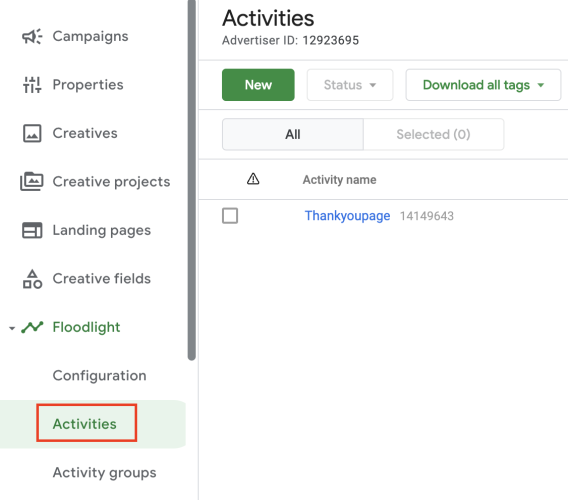
Step 3. Select ‘New’ and input the required details into the tab that pops up
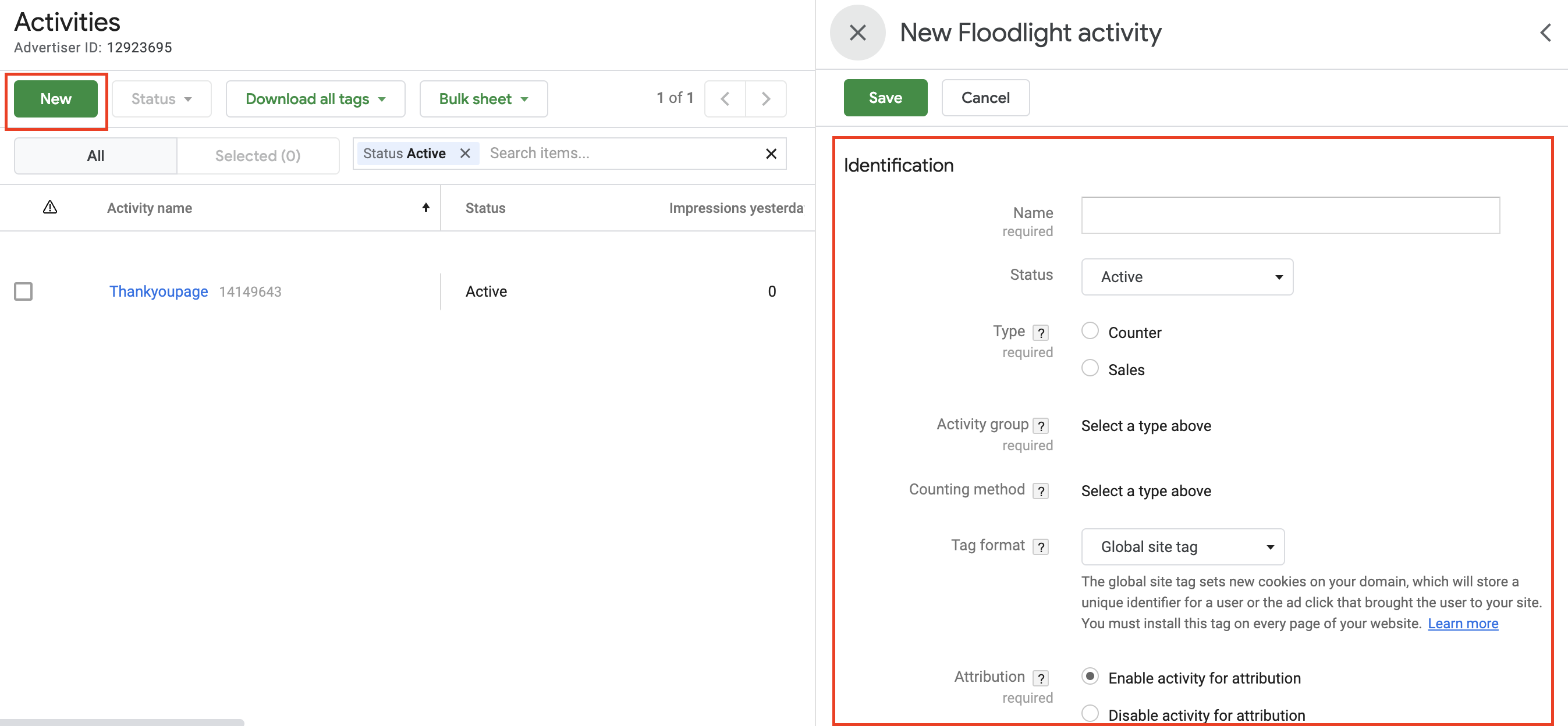
Step 4. Select the relevant Activity Type and the counting method
Step 5. Under ‘Advanced properties’, add a relevant Activity Tag String that will help make the tag identifiable outside of the platform
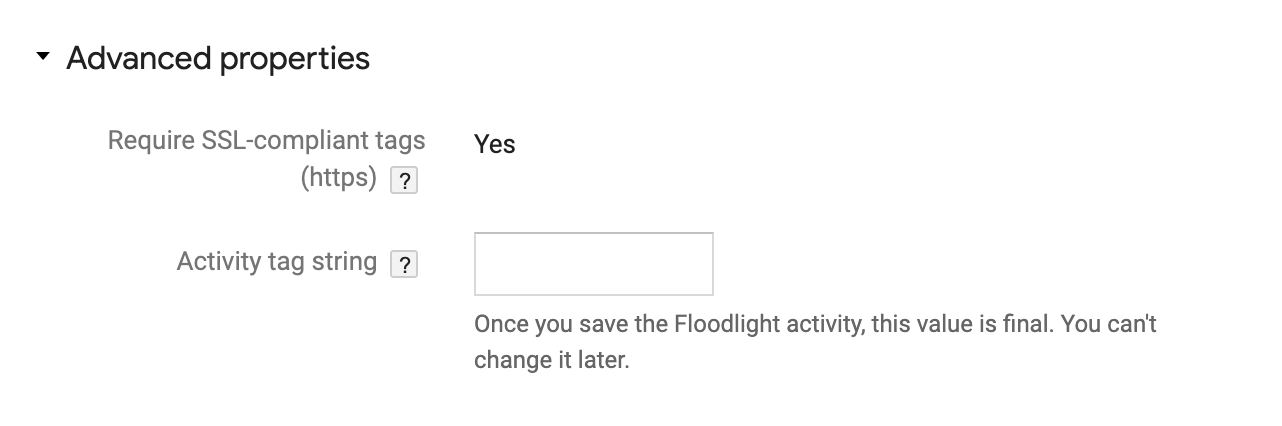
Step 6. Optional: Select appropriate Custom Floodlight Variables to pick up further details, beyond the standard parameters of the tag
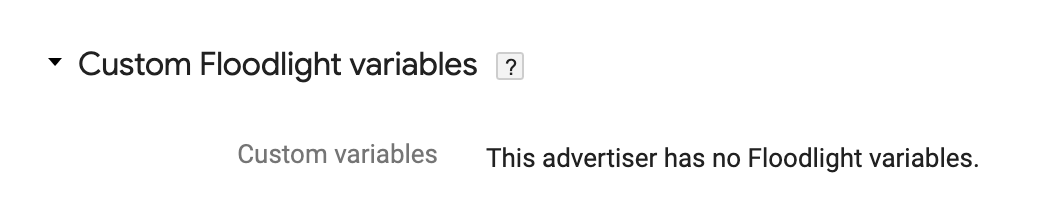
Step 7. Save!
Floodlight activity groups
When creating the Floodlight activity, we must state the Floodlight activity group it belongs to. These groups refer to a method of organising your Floodlight activities for reporting and optimisation purposes. Activities can be organised based on categories such as campaign type or conversion type. Making changes to each seperate activity can be tedious, so by grouping similar activities together, specific optimisation updates can be made all at once. Performance reporting by each group can be a great analysis technique too.
To create a Floodlight activity group:
Step 1. In the relevant advertiser, toggle to the ‘Activity groups’ tab under the Floodlight module
Step 2. Click ‘New’ under Activity Groups
Step 3. Name the group following naming conventions
Step 4. Select the relevant Activity Type; counter or sales
Step 5. Create an identifiable tag string (make sure to not click away as you will not be able to change this after)
Step 6. Save!

Floodlight configuration
Another key term to understand is a floodlight’s configuration. This refers to the various settings implemented at the Advertiser level that dictate how Floodlights should function. A Floodlight configuration exists in a parent/child relationship, meaning the Advertiser (parent) that created the configuration owns the activities associated with it, and can share this setup amongst other Advertisers (children) to simplify tag implementation and reporting. It is important to note that in this case, only the Parent Advertiser can make changes to this configuration.
The below functions can be set in the ‘Configuration’ tab:
- Look-back window (how many days into the past the Floodlights should consider when determining whether to record a conversion)
- Link to various platforms including Display and Video 360 (DV360), Google Tag Manager (GTM), Ads Data Hub, Google Play and Firebase
- Enable dynamic tags and enhanced attribution
- Select standard variables
- Add custom variables
Custom variables
As the name suggests, custom variables are additional variables that can be added onto Floodlights to gather deeper insights beyond the information collected through Floodlight Activities, capturing relevant data to the campaign event/s. For example, custom variables can be set to report on specific products purchased, general location, whether users are new or returning, etc. Please note these variables are based on the dataLayer available on the website.
Additional setup considerations
It should be noted there are some considerations before utilising Floodlights:
Privacy
Custom variables must be correctly implemented to match Google’s Privacy Policy, particularly relating to the collection of Personally Identifiable Information (PII). Sometimes, activities can collect information that can potentially be used to identify, contact or locate users such as phone numbers, full names, email addresses etc.
Installation expertise
All Floodlight code needs to be installed onto websites by a web/development/engineering team. The implementation process can be tricky and technical expertise is required, so ensure the appropriate resources are available.
Editing Floodlights
If any edits are required to existing Floodlights, the tags will need to be downloaded in text or Excel format and sent to your web team for re-implementation. Editing activities in CM360 does not automatically update the tags onsite. However, this brings about an opportunity for advertisers to start utilising GTM as implemented tags are automatically updated when such edits are made on this platform.
Next steps
Get in touch with the team at Louder to see how we can help configure Floodlights to suit your needs.
If you are interested in learning more about topics relating to CM360 or the wider GMP, there are various articles on Louder’s website. To keep up to date with changes, updates or any important news regarding GMP and the wider industry, go ahead and sign up to our monthly newsletter.

