12 June 2020
Kiss that frog goodbye: An expert’s guide to restarting your Paid Search campaigns after hibernation

In times of crisis, having processes in place to help your business is crucial. As the industry goes through major shifts due to the impacts of COVID-19, advertisers need to be ready to make quick changes to their campaigns at a moments notice.
To help manage these emerging issues, Louder has created a series of how-to guides for campaign managers providing in-depth step by step processes into pausing and reactivating programmatic, social and search campaigns. While we may use examples of particular platforms, the instructions are universal. Following these tips can turn your advertising frog into the perfect prince charming.
We are aware that many businesses have already paused or scaled back advertising and may only find reactivation relevant at this time, however, we wanted to share our full hibernation process as it may prove useful in response to something other than COVID-19.
This second guide focusses on Paid Search:
- Paid Search engines:
- Google Ads
- Microsoft Advertising (formerly Bing Ads)
- Bid management tools:
- Search Ads 360
- Adobe Media Optimiser
How to pause Paid Search campaigns
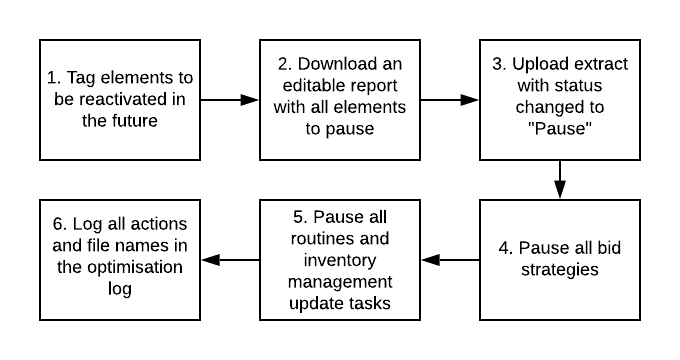
Document the initial state, changes and where to find the support files.
-
Mark active elements to reactivate: Before pausing campaigns, make sure to tag active campaigns, so it is clear what campaigns need to be reactivated. It is best to pause only across the Campaign level.
There are different methods to do this:
- Labels - use a simple label such as ‘TO REACTIVATE’ or ‘PAUSED [Date]’
- Business Data - add a column with the value ‘TO REACTIVATE’ or add different columns with the date of pause and reasons
- Change the name of the campaigns by adding a [TO REACTIVATE] at the end. This can be achieved by pulling an active campaigns list via editable report containing the campaigns’ ID and then re-uploading the file
- Mark ad copies containing a due date: If ads contain promotions or information for a specific time period, those ads should be identified using labels such as Promo_[StartDate/EndDate].
- Use an upload file to pause all campaigns: Extract all active campaigns using the Editable columns for Bulk Upload/Re-Upload option and re-upload the file with the campaigns’ status changed to Pause. This creates a simple, easy to re-use file for reactivation.
- It is recommended to pause all your bid strategies as well to avoid confusion and undesired decision making from the algorithm upon reactivation.
- Log actions in an Optimisation Log: If using a log, make sure to note the date and scope of campaigns paused. This will be valuable in remembering action dates and could be very helpful to the team during a potential future handover.
Pause Automated Systems
- Bidding - Pause all bid strategies: While there is no risk of campaigns being reactivated and delivering, it is best practice to pause bid strategies to avoid any bid changes and calculations based on paused activity. To do this:
- Navigate to the bid strategy (in the Portfolio section in AMO or in the Bid Strategy section in SA360, in the Shared Library > Bid Strategies section if running search engine bid strategies)
- Change the Status of the bid strategy to Pause or Inactive
- Inventory Management - Pause routines: Pause all routines that impact keyword creations, keyword status change and ad update as soon as the campaigns are paused. This will prevent any undesired changes while the activity slows down. To do this:
- Search engine scripts:
- Click Tools & Settings in Google Ads at the account or MCC level
- Select Scripts, under the Bulk Actions column
- Select Disable, for each script in the Action column
- SA360 inventory campaigns:
- Navigate to the Campaign level
- Select all campaigns
- Click Edit
- Select Change Inventory Management Status at the bottom of the drop-down menu
- Select Disable Inventory Management
- Search engine scripts:
Note: Louder recommends making a back-up/download of the feed when it is paused in order to compare the status of the stocks upon reactivation.
How to reactivate Paid Search campaigns
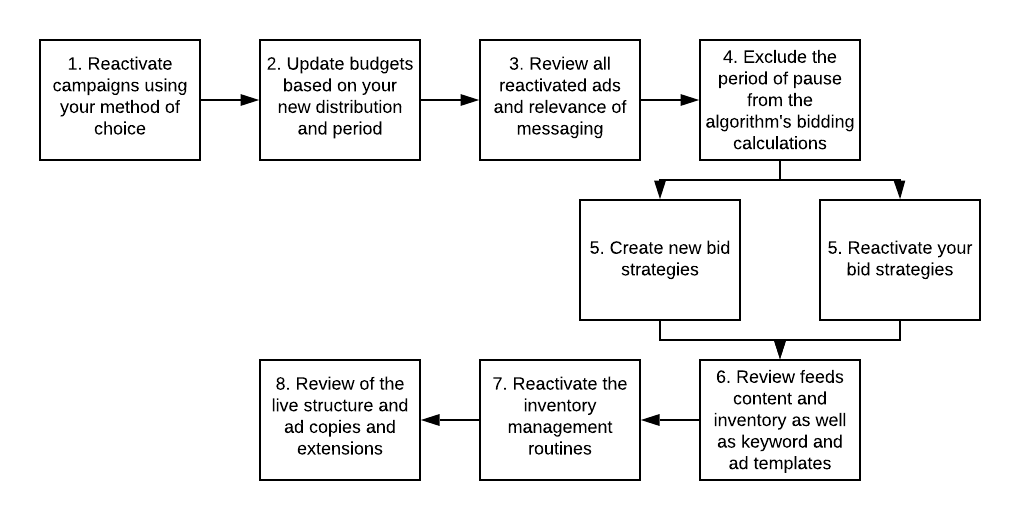
Reactivate Paid Search campaigns
Reactivate the necessary campaigns:
- Filter campaigns either on the label, the business data value or the naming convention used to reactivate selected campaigns (see the method used in Mark campaigns to reactivate above).
- Work off bulk sheets used for pausing campaigns to implement status changes faster and more accurately.
Adapt budgets and forecasts
- Adapt budgets to the remaining period. If the budget has not changed for the period or the year, make sure to recalculate the daily budget for the remaining period.
- Check Account Budgets: If using Account Budgets in the search engine settings, ensure to update their start date, end date and budget amount.
To do this:
- Navigate to the Tools & Reporting section in the top right-hand corner
- Click Billing Summary in the Billing & Payments section
- Select Account Budgets located on the left-hand sidebar below Settings. On each budget either Edit or End the budget line in the Action column on the far-right column.
Review ad copies and messaging
Pressure on reactivation can vary based on the nature of the business (agency vs. advertiser), the business expectations, and the importance of Paid Search for a business’s health. Based on that, reviewing the ad copies relevance and freshness of the message can either be done pre-activation or post-activation, but should be a mandatory step in the process.
Pausing an entire structure can cause the system to review all ads approval status’ again, especially if ads have been within the account for a long time. Keep this in mind before the campaign start date and follow the below steps:
- Check the number of ads disapproved or under review.
- Use Adwords Editor to submit an appeal, or use the Google Ads UI directly if a large number of ads are under investigation.
Reactivate bidding in Automated Systems
While it may be tempting to reactivate a bid strategy straight away, it will create more work in the long run. You need to anticipate the lack of historical data during the paused period and prepare for any potential changes in the environment and competitive landscape that may impact CPC levels.
- If using search engine bid strategies:
- Create a new bid strategy
- Leave the bid strategy on learning mode for four weeks or until there is enough data and a new historic recreated since the reactivation
- If using bid management tool bid strategies:
- If campaign/s were paused for a short period of time and the landscape is not expected to have changed:
- Exclude the period of pause and include previous days/weeks if the activity and performance trend was impacted
- Check the last 30 days of performance (COA, ROAS) before the exclusion period selected as it is a target in your bid strategy
- Reactivate the bid strategy
- If campaign/s were paused for a long period of time whereby the landscape is fundamentally different on reactivation:
- Create new bid strategies in pause/learning mode
- Map campaigns to those bid strategies
- Leave bid strategies to learn for a 10 to 15 day observation period before activating them. The objective is to make sure that the performance of the campaigns has reached a flattened trend to ensure the algorithms have significant and reliable data for their calculations
- [Optional] Activate campaign level bid strategies in engine accounts to maximise traffic or conversions in the meantime.
- If campaign/s were paused for a short period of time and the landscape is not expected to have changed:
- Adjust the targets to the most recent performance levels to ensure the rapid re-activation of bid strategies, if the campaigns’ performance does not match pre-pause levels.
- Inventory Management
- If there is no visibility across pre-paused activity, check the inventory has not depleted:
- Check that best sellers and items making most of the volumes are available. If not, once reactivated, the routines will pause and/or remove most of the keywords and ads, and expected volumes will not be met.
- Consider leaving inventory management paused, if volumes available in the feeds do not match reality
- Follow the steps mentioned in the section Inventory Management - Pause all routines and reactivate once the above checks have been conducted.
- If there is no visibility across pre-paused activity, check the inventory has not depleted:
- Audiences - Review the size of the retargeting audiences and check whether or not campaigns are in targeting mode. If cookie levels are low, the audience pools may not be large enough to deliver the same results as before and might require changing the audience from “Targeting” to “Observation”.
Allocate enough time to monitor how campaigns behave and assess the changes compared to activity before the initial pause. Realistically, manual fine-tuning will most probably be required before the automated systems can be reactivated again.
Conduct a final review
Whilst pausing and reactivating campaigns can seem like very basic actions, they are not always that simple. Overspends, under-delivery, obsolete ads and 404 errors can be easily accumulated.
This can be even more troubling if your client or your marketing manager discovers a problem. For peace of mind, once all systems, elements of the structure and routines have been reactivated, make sure to allocate some time to do a full sweep of your structure. From budgets to messages, ensure that all active elements have been updated accordingly.
As an additional reference point, Louder experts have created a customisable multi-channel checklist to keep track of all the steps in this process. Feel free to copy and adapt it to your needs.
