28 March 2022
GA4 - Search Console Integration
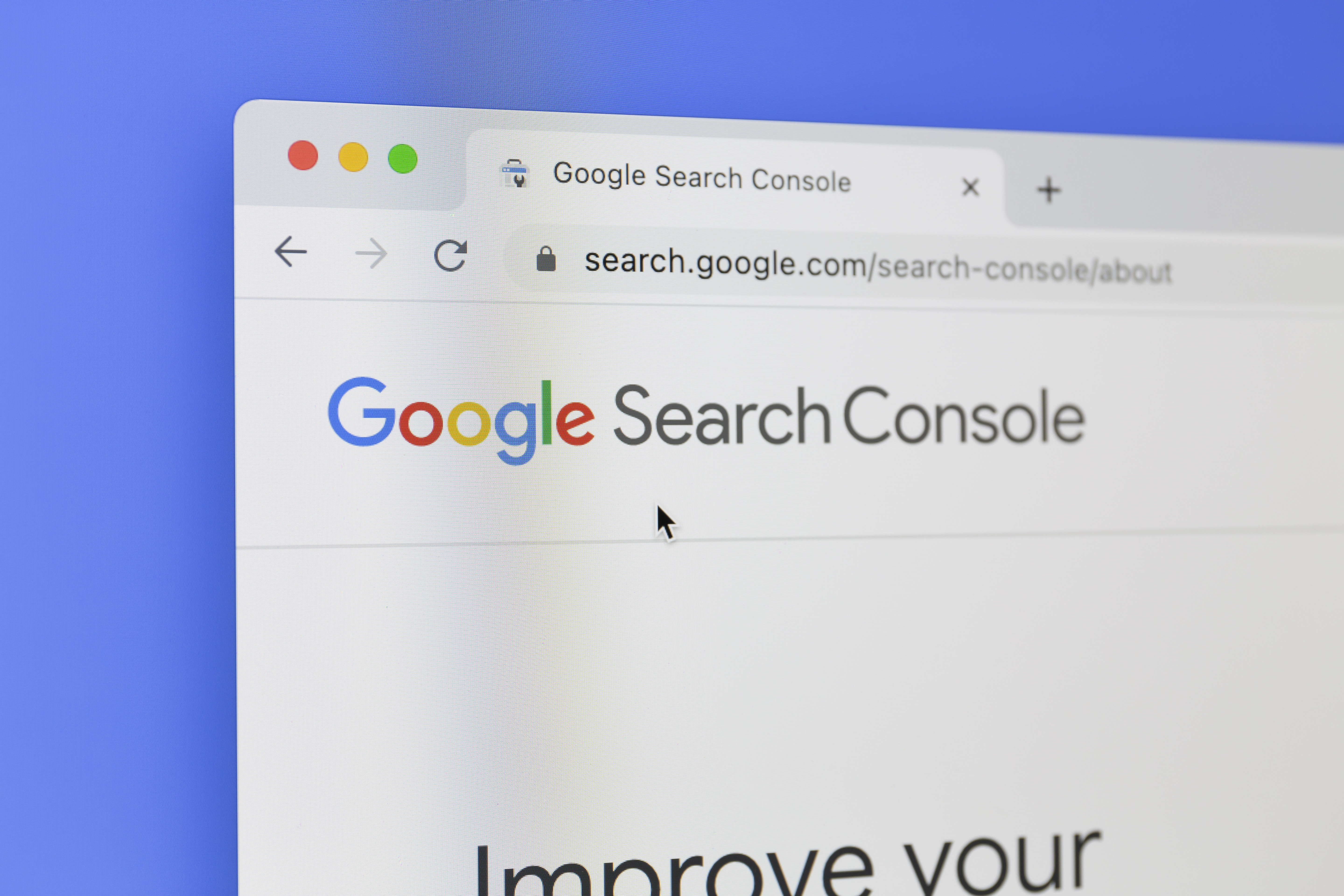
Google recently announced the official retirement dates for the Universal Analytics product, and to date one area that has held back Google Analytics 4 (GA4) in terms of feature parity with outgoing Universal Analytics product has concerned product integrations with other Google Marketing Platforms (or GMPs).
The good news however is that within the last couple of months there has been rapid progress in the area of GA4 integrations. With the announcement of Universal Analytics retirement now official, we’ve noticed more clients are now paying serious attention to GA4.
So although Search Console/GA4 integration has been available for a little while now, we thought it was worth highlighting the availability of the integration again for those who may have missed the earlier announcement:
What is search console?
Search console is a free tool available to webmasters that helps them understand the performance of their website in the context of organic search results, it also helps highlight issues such as malware, broken URLs, site load performance etc. which can all impact the way your website performs in organic search.
But more specifically in the context of GA4, search console reporting integration enables you to see where your site is ranked in search results, which search queries lead to clicks, and how those clicks translate to on-site user behaviour, like which landing pages engage users more and how many users convert.
Why should I link now?
By linking products early you’ll have as much historical data as possible when the inevitable change over period occurs mid next year (2023). This will go some way to reducing the impact and disruption of the product switch over on your reporting abilities. And although search console is limited to data for the last 16 months only, you may as well have that full 16 months of data available when Universal Analytics is inevitably switched off.
What’s changed about linking Search Console in GA4?
We’ve noticed that all the GMP integrations with GA4 are all a little bit different to Universal Analytics and from each product. Therefore each product integration requires a slightly different process to configure and complete.
Also worth noting is that Google has made integrations which were only available to Universal Analytics 360 (paid) accounts, available to all GA4 standard accounts. We will post about those integrations separately, but as with Universal Analytics search console linking is available to all GA4 accounts (standard + 360).
How to link
If you’ve linked products to Google Analytics in the past, you’ll be familiar with the fact that you will need a certain level of permissions on both GA and the account you’re linking.
To create a link, you need the Editor role on the Google Analytics 4 property, and you need to be a verified owner of the Search Console property. You can verify ownership during the linking process. Learn more about verifying site ownership in Search Console.
If you meet the permission requirements then you’ll want to follow the GA4 / Search Console linking instructions under heading create links.
Report Enablement (Optional)
After guiding a few clients through this integration process, a common step is often overlooked. That is to enable search console reporting within the GA4 UI. At this stage we’re not sure if Google will change this in future to happen automatically, but since GA4 has emphasised reporting customisation (and we think this will trickle into more granular user governance controls on a per report basis in future), right now you must manually enable these reports within the GA4 Library UI.
Here is how you can do that:
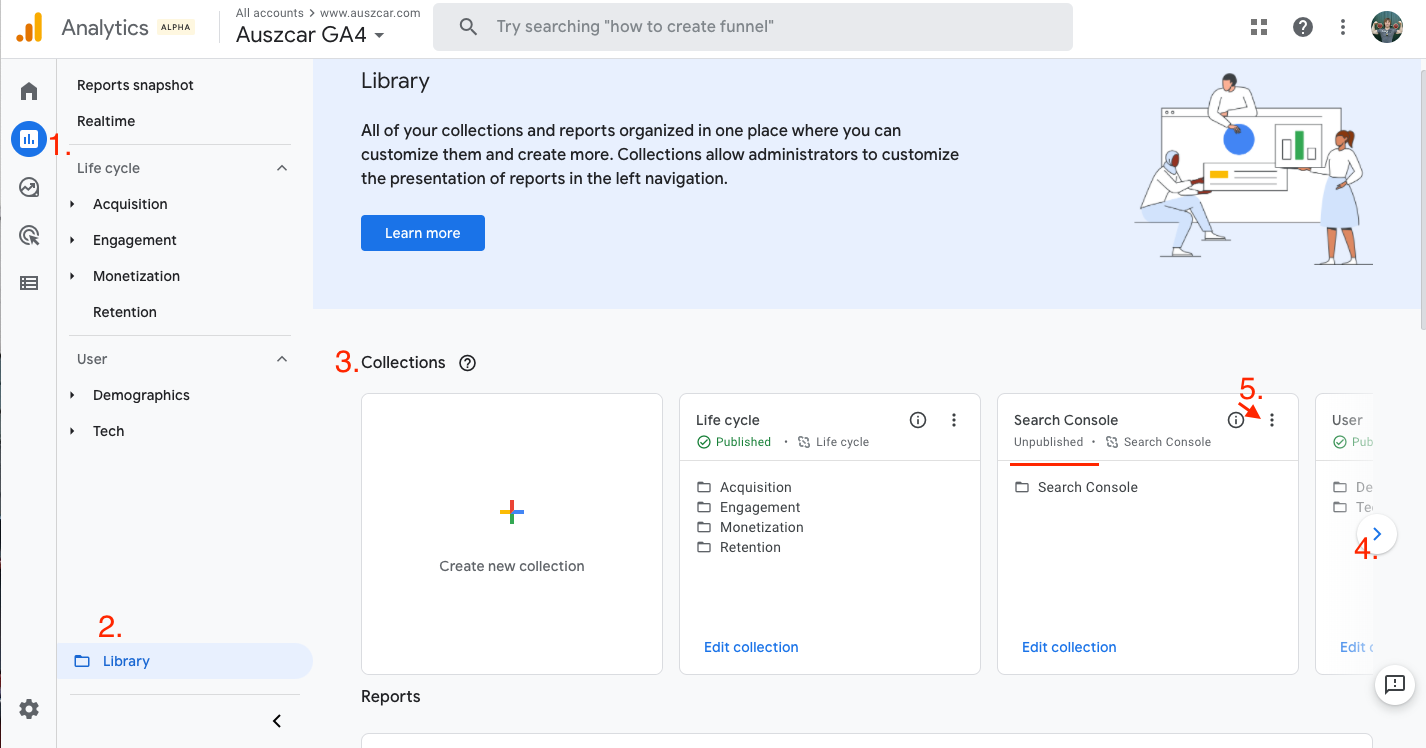
-
Navigate to your GA4 reports overview page.
-
Click on the Library section.
-
At the top of the Library is a set of collections
-
If you’ve already configured a few collections, you may need to cycle through to find the Search Console collection.
-
If the Search Console section is unpublished, you’ll want to publish it. Click on the vertical aligned elipses to reveal a menu
-
Hit Publish to publish the collection.
-
This will then enable the Search Console reports to appear in the left hand Nav of your Reports section in GA.
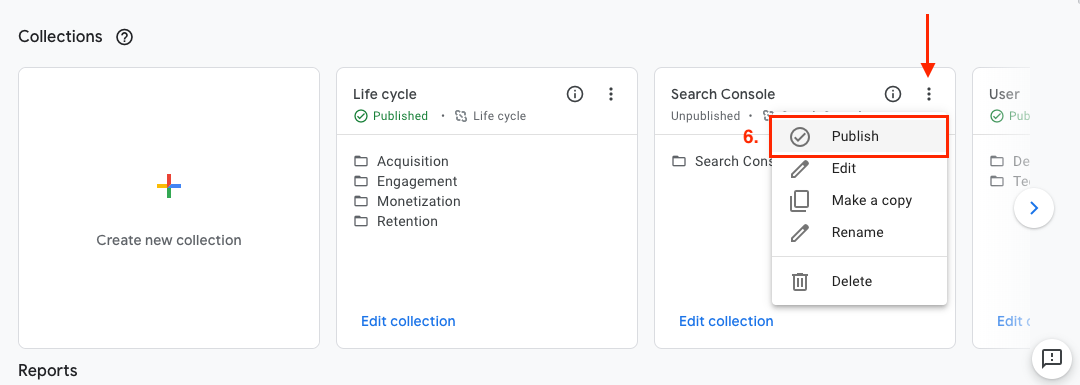
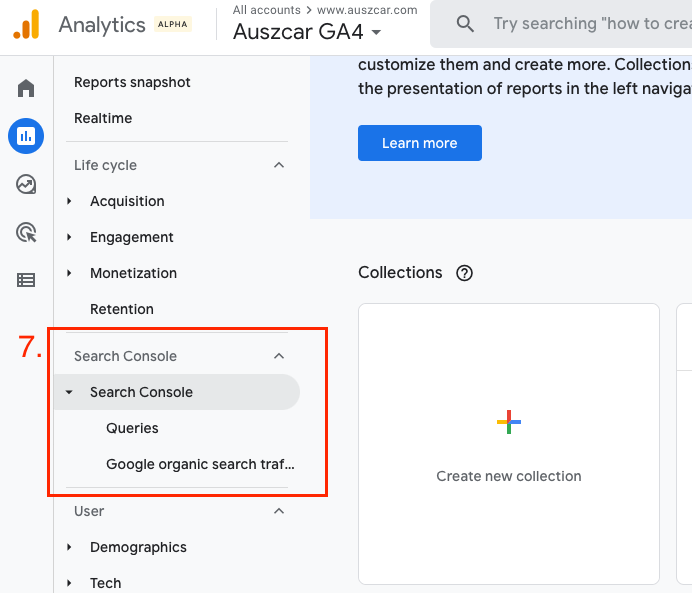
NB: It’s also worth noting that the small jigsaw like icon next to the collection, indicates that the collection is linked to a collection template. These collection templates are managed by Google and may be subject to future configuration changes or updates (new reports).
You can unlink these reports from the collection template to prevent any changes made by Google impacting your reports in future, however at this stage we recommend leaving it linked - unless you have a specific need or use case not to, since Google may expand and improve on these reports in future and we believe most users will want to see those improvements immediately.
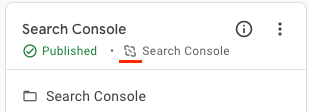
However If you wish to unlink, you can find the option within the edit collection link in the Library section for Search Console collections (which is also accessible via the ellipses menu).
Simply click the icon to unlink.
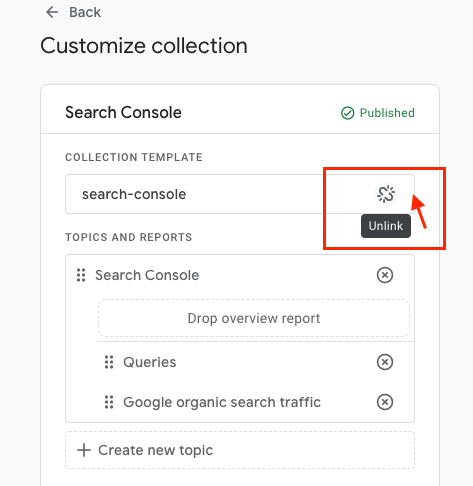
Known Limitations
A final thing to be aware of is that, as per the documentation under reporting caveats. Search Console metrics are only compatible with Search Console dimensions and the following GA4 dimensions:
-
Landing page
-
Device
-
Country
If you try to mix an unsupported secondary dimension for example gender, you’ll see a red notification icon telling you it’s an incompatible request.
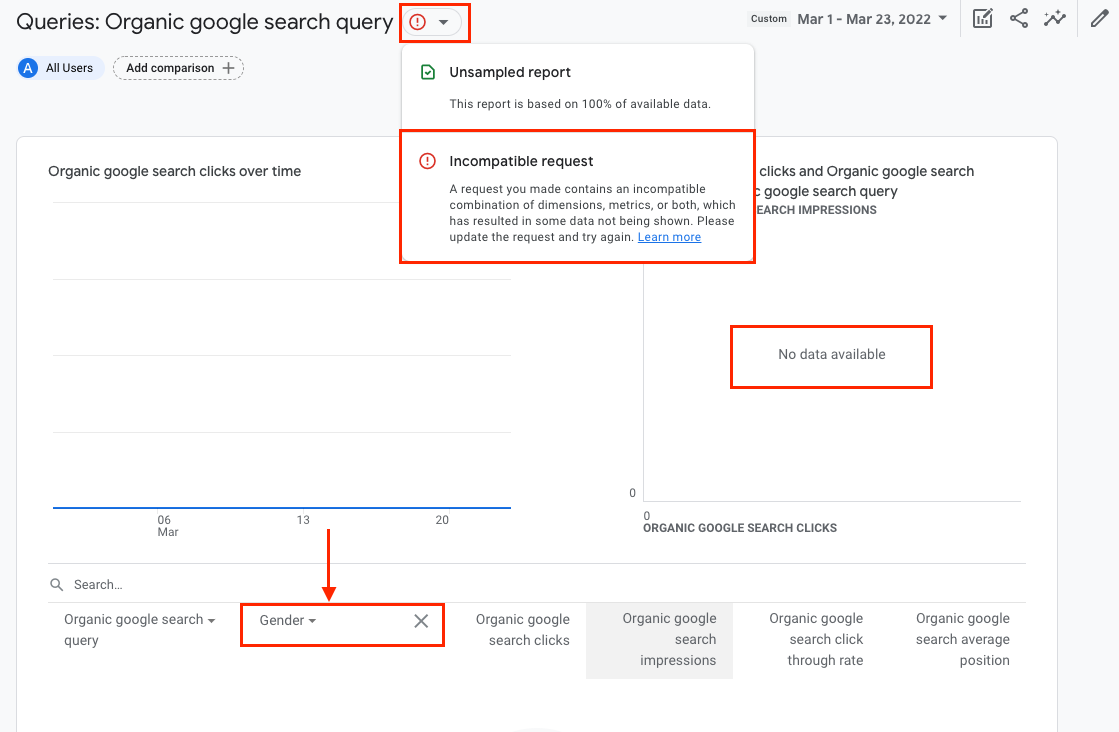
Aside from those linking quirks and data limitations, we hope you find the new search console reports in GA4 useful.
Resources:
Google Analytics 4 Release Log

