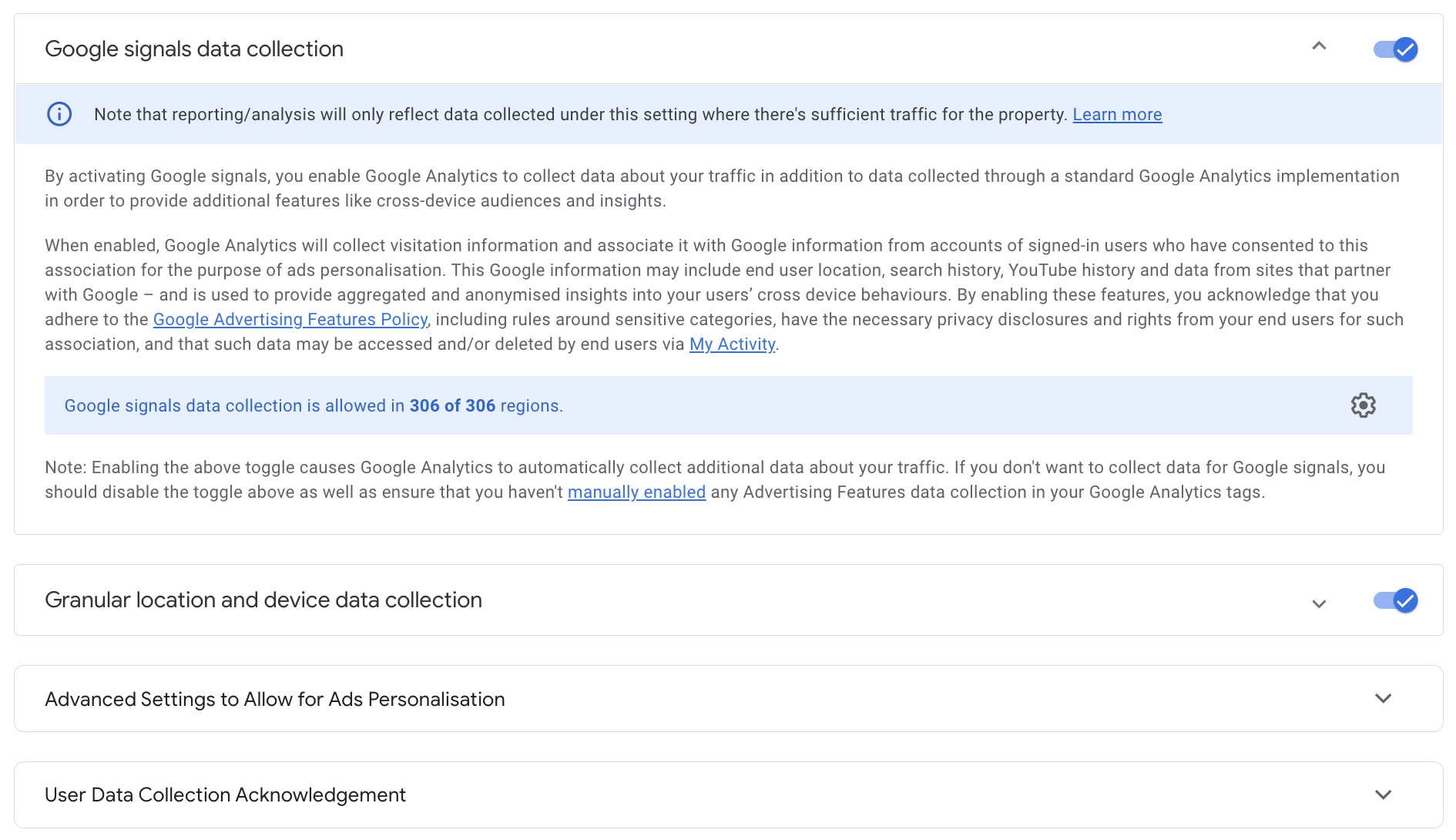02 December 2022
Google Signals in Google Analytics 4
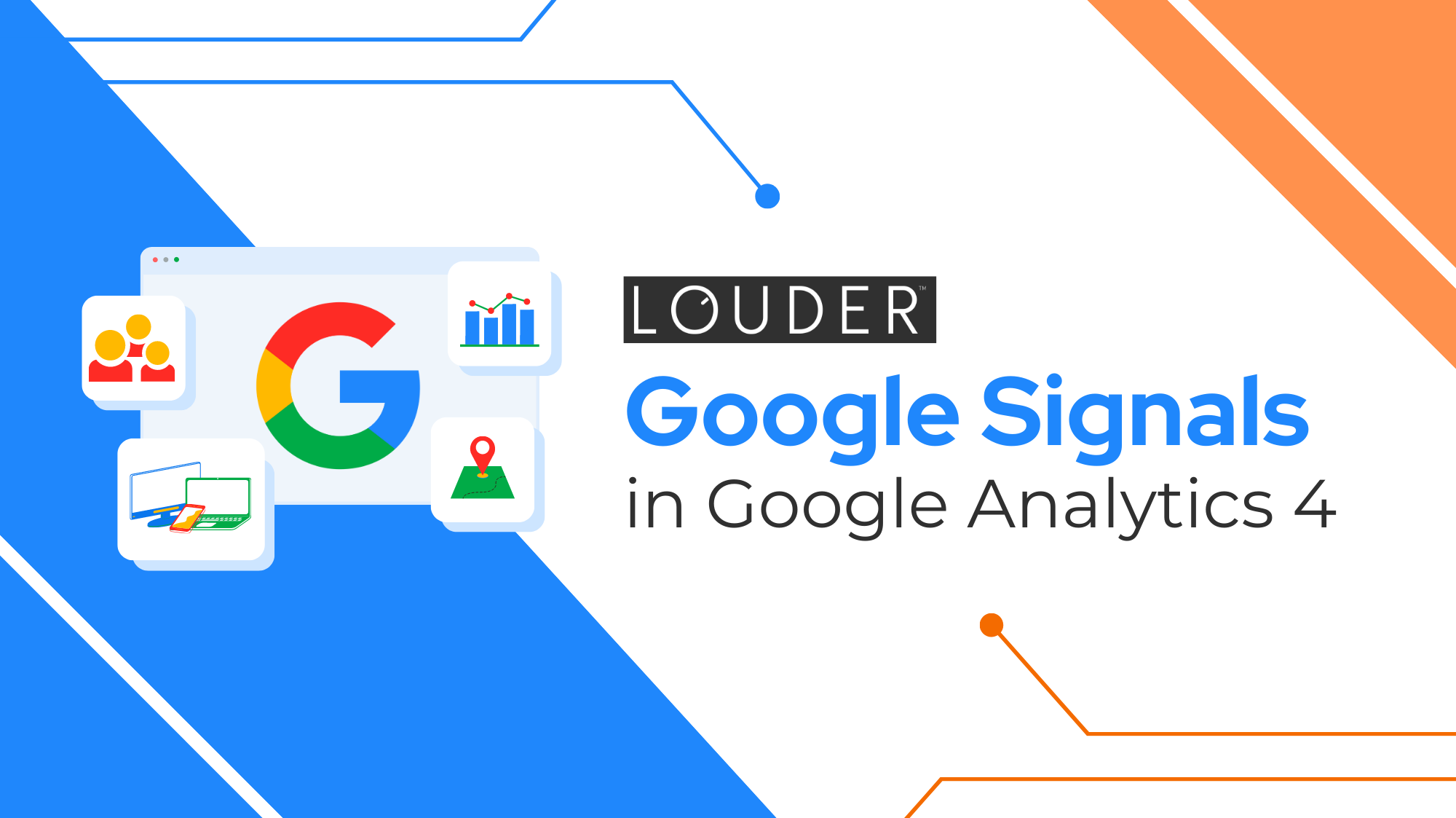
In summary
- Google Signals is Google’s response to filling some tracking gaps as we move towards a cookieless world
- Google Signals is compliant with privacy laws because it uses aggregated and anonymised user data captured from first-party cookies.
- While there are some limitations when using Google Signals, it’s worth turning on to see how it can improve your remarketing efforts.
What is Google Signals and why should I activate it?
Google Signals is a Google product that allows you to track users across multiple browsers and devices, which enables more accurate user reporting and analysis.
It does this by recognising users who are signed in to their Google accounts and opted in for Ads Personalization and joins their online journey across multiple browsers and devices.
Google Signals is compliant with privacy laws because it uses aggregated and anonymised user data captured from first-party cookies. This also helps to mitigate loss of tracking traditionally based on third-party cookies.
Google Signals is a significantly better identifier tool from Client ID, as it is no longer constrained by users being on the same browser and device.
Activating Google Signals allows you to:
- Collect more accurate user-based data
- Observe the cross-device user journeys, allowing for better funnel analysis and audience grouping
- Export these audiences to Google Ads for activation
- More efficiently optimise ad spend at different touch points
- Improve your retargeting by sending remarketing ads to relevant Google users across multiple devices
- Replace the need of third-parties cookies and comply with privacy laws
Limitations of Google Signals
Currently, Google Signals has some compatibility issues within the Google product suite. These include:
- Google Signals send data outside of the customer-owned server container, which contrasts the core value of server-side Google Tag Manager.
- Additional data collected by Google signals is not exported to BigQuery
- Segments cannot yet be applied to cross-device reports
- Data collected by Google signals cannot be used in the reporting API yet
- Data collected by Google signals cannot be used in Looker Studio reports yet
- Enabling Google Signals might result in data thresholding in GA4. Thresholding is applied to prevent user identification when there is a low count of users in a dataset. This means your GA4 reports are based on a subset ofsub-set or data and insights might be in-comprehensive
Activating Google Signals
To activate Google signals, you need the Editor role for the relevant property.
Step 1 Go to your property in Google Analytics 4
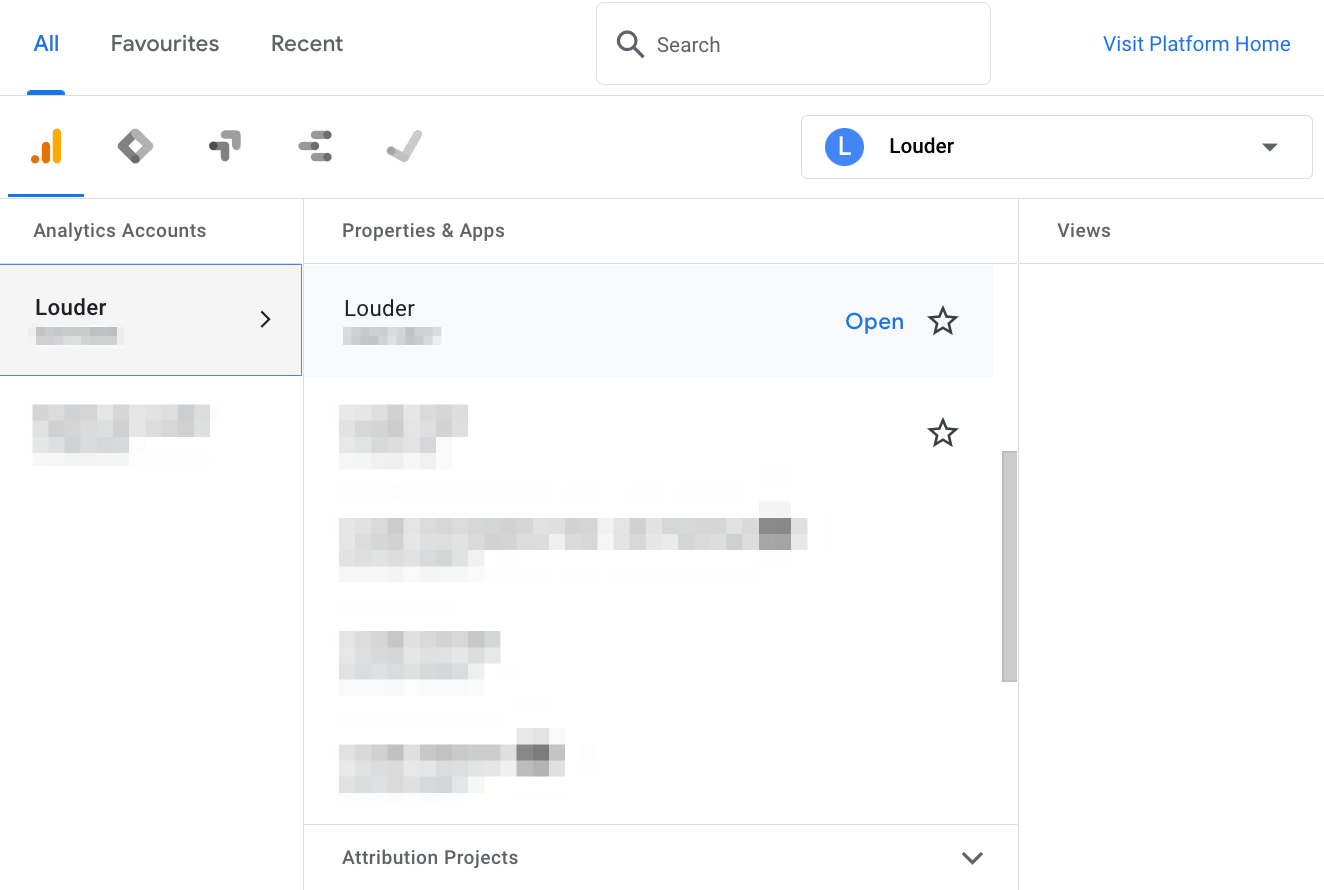
Step 2 Go to Admin > Property > Data Settings > Data Collection
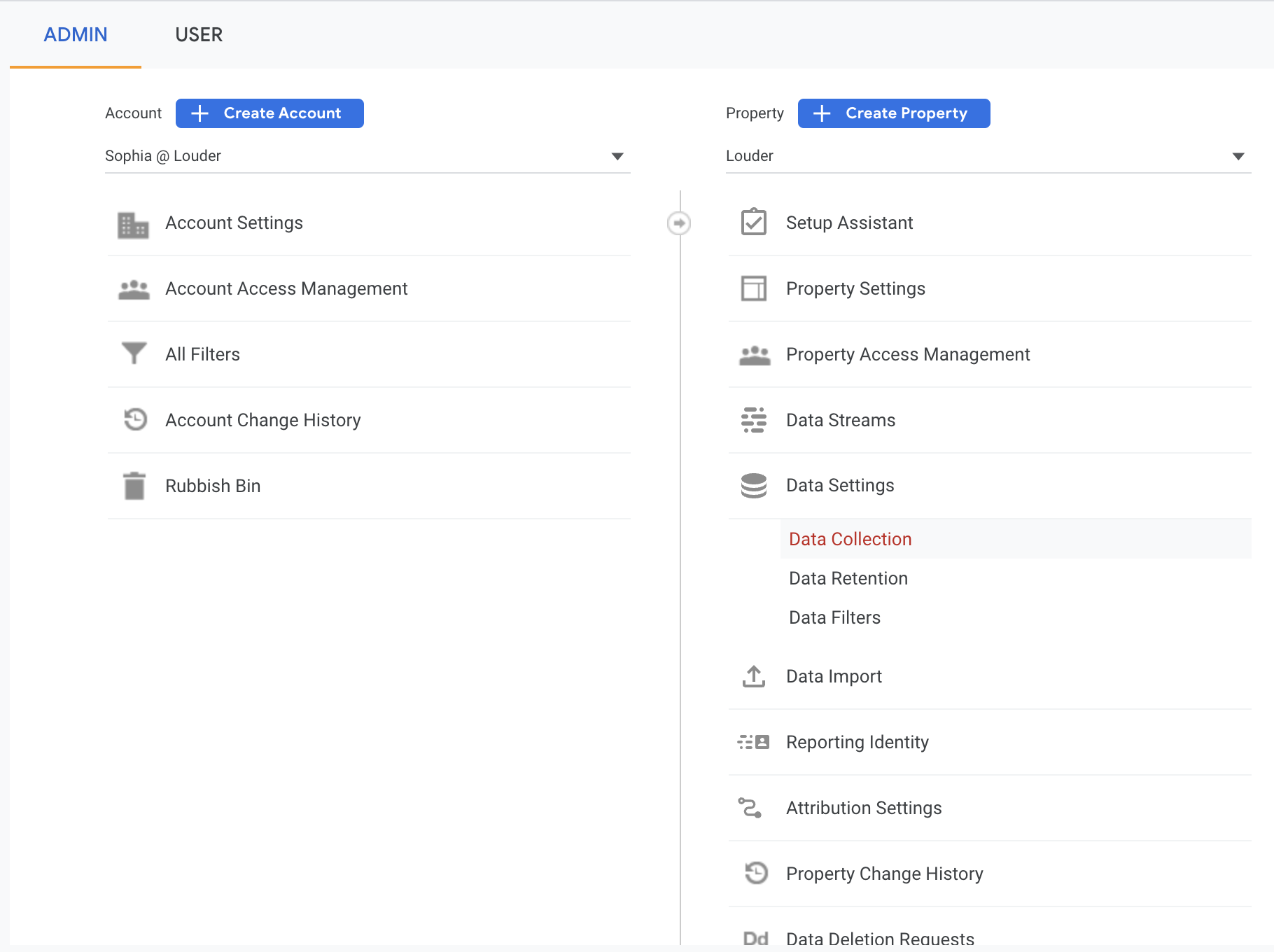
Step 3 Click ‘ Get started’
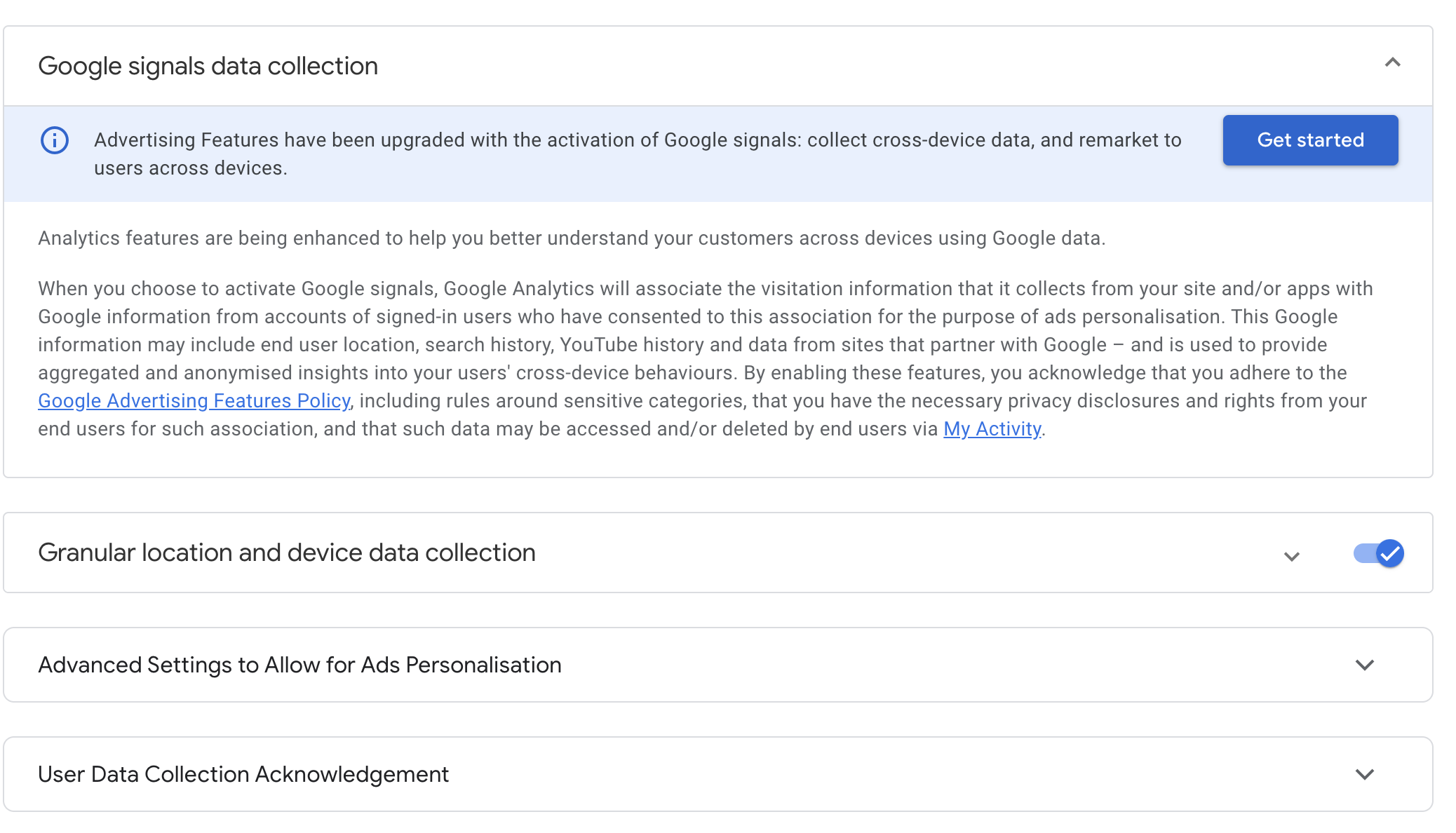
Step 4 Read Google Signals’ benefits and click ‘Continue’
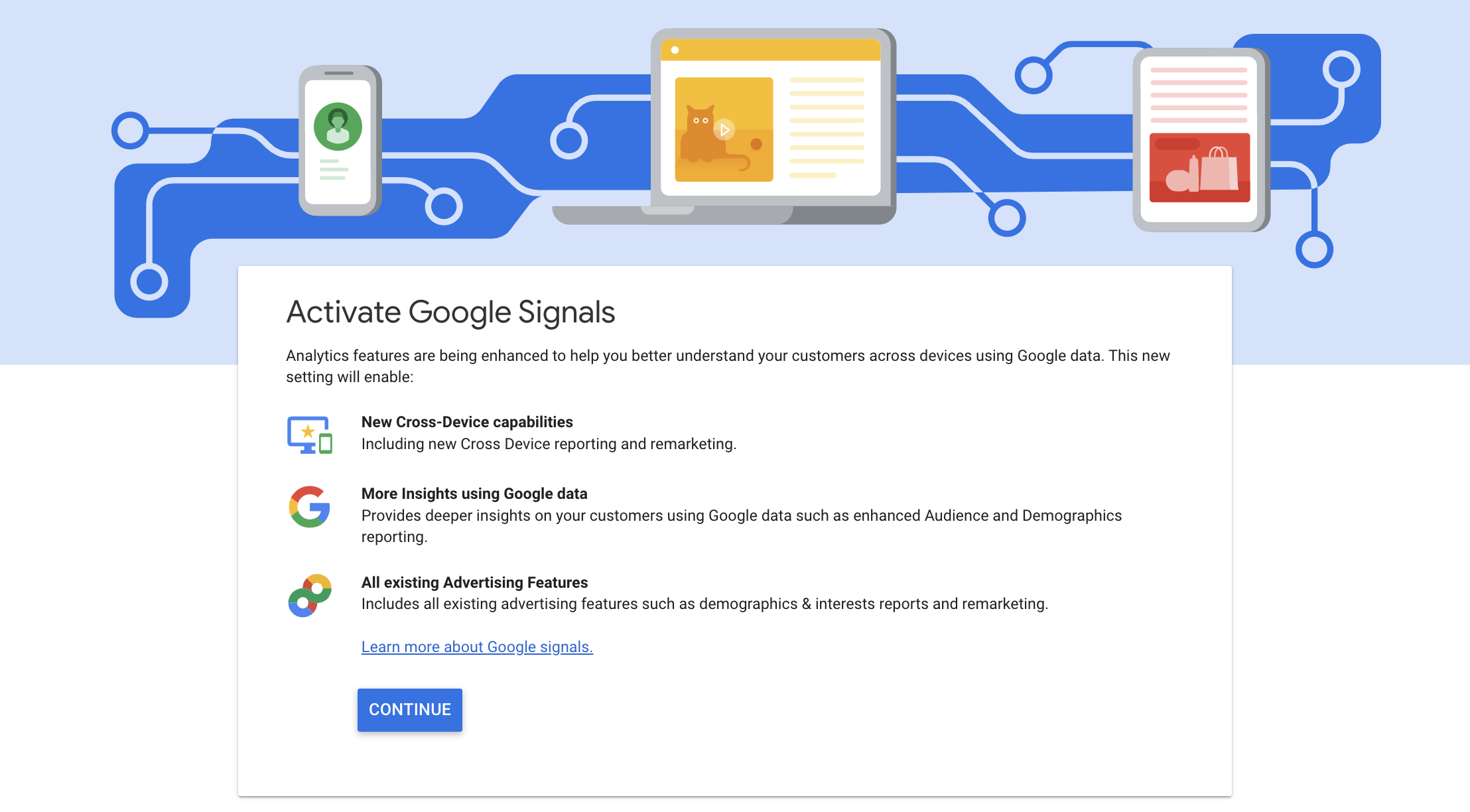
Step 5 Click
- ‘Activate’ if you want to activate Google signals for the selected property immediately
- ‘Decide later’ to activate at a later time.
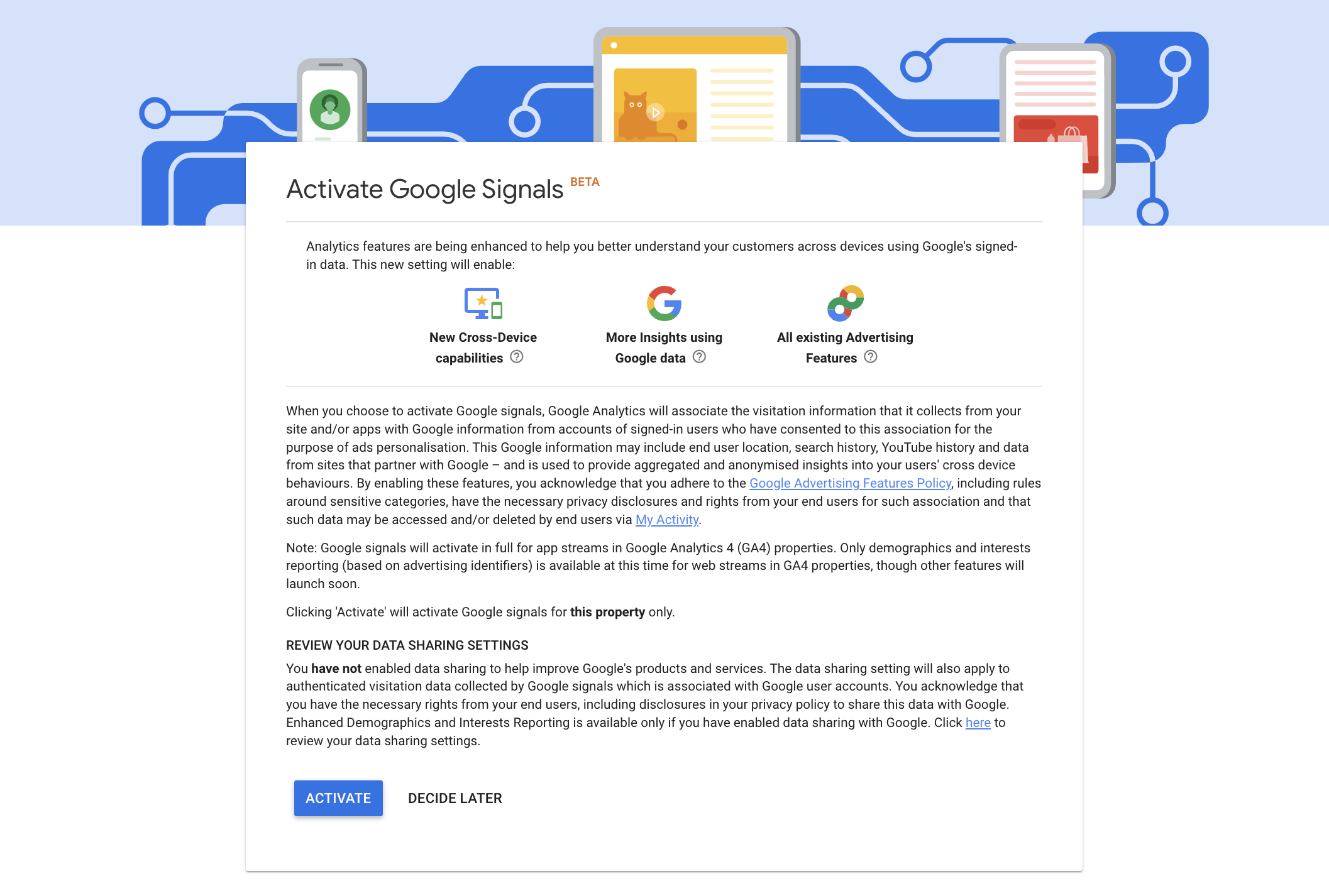
After you activate Google signals, the switch for the feature is set to ‘on’.